Flexmonster Software License Agreement (“Agreement”) has been revised and is effective as of January 8, 2025.
The following modifications were made:
The modified version of Agreement is available here.
Downloading, installing, and/or continuing to use Flexmonster Software after January 8, 2025, constitutes Licensee’s acceptance of the terms and conditions of the modified version of Agreement. If Licensee does not agree to any of these terms and conditions, they must cease using Flexmonster Software and must not download, install, use, access, or continue to access Flexmonster Software. By continuing to use Flexmonster Software or renewing the license or maintenance after the effective date of these modifications to Agreement, Licensee accepts and agrees to be bound by the terms and conditions of the modified Agreement.
Filter by selection allows choosing specific field members to display.
Visit our Examples page for live examples that demonstrate how to filter in Flexmonster.
The filter by selection can be used to:
The filter by selection is available for all data sources.
Note For the custom data source API, the filter by selection must be implemented on your server. For more details, refer to the Configuring filters guide.
The filter by selection can be applied via UI, in the report, or using API:
Selection filter can be applied via UI in the following ways:
Step 1. Open the filter view by clicking the field’s name or using the field’s context menu. You can resize the filter view using its window borders.
Step 2. Use the checkboxes to select field members that should be displayed or hidden.
You can also filter members using the search box. For more details, refer to the Advanced tips guide.
The screenshot below shows an example of a filter configuration:

Step 3. Once the filter is configured, click the APPLY button to save your configuration.
Open a field member’s context menu and choose one of the following options:
If you want to preset a filter in your report, we recommend the following approach:
Your report will now contain the filter configuration. If needed, you can edit the filter configuration programmatically. To learn more, see the FilterObject.
If the filter by selection contains only non-existent members, it is ignored and all the field members are displayed. To change this behavior and show an empty grid, see the Advanced tips guide.
To set or change the filter at runtime, use the setFilter() API call:
pivot.setFilter("Country", {
members: [
"country.[poland]",
"country.[uk]",
"country.[ukraine]",
],
});You can view the existing filter configuration using the getFilter() method.
If the filter by selection contains only non-existent members, it is ignored and all the field members are displayed. To change this behavior and show an empty grid, see the Advanced tips guide.
Note Filter by selection is ignored for fields with only one member.
Learn how to clear the filter by selection:
Right-click a cell with the field’s member to open the context menu. Then, select the Clear filter option.
Step 1. Open the filter view by clicking the field’s name or using the field’s context menu.
Step 2. Select the Select all checkbox to choose all members:
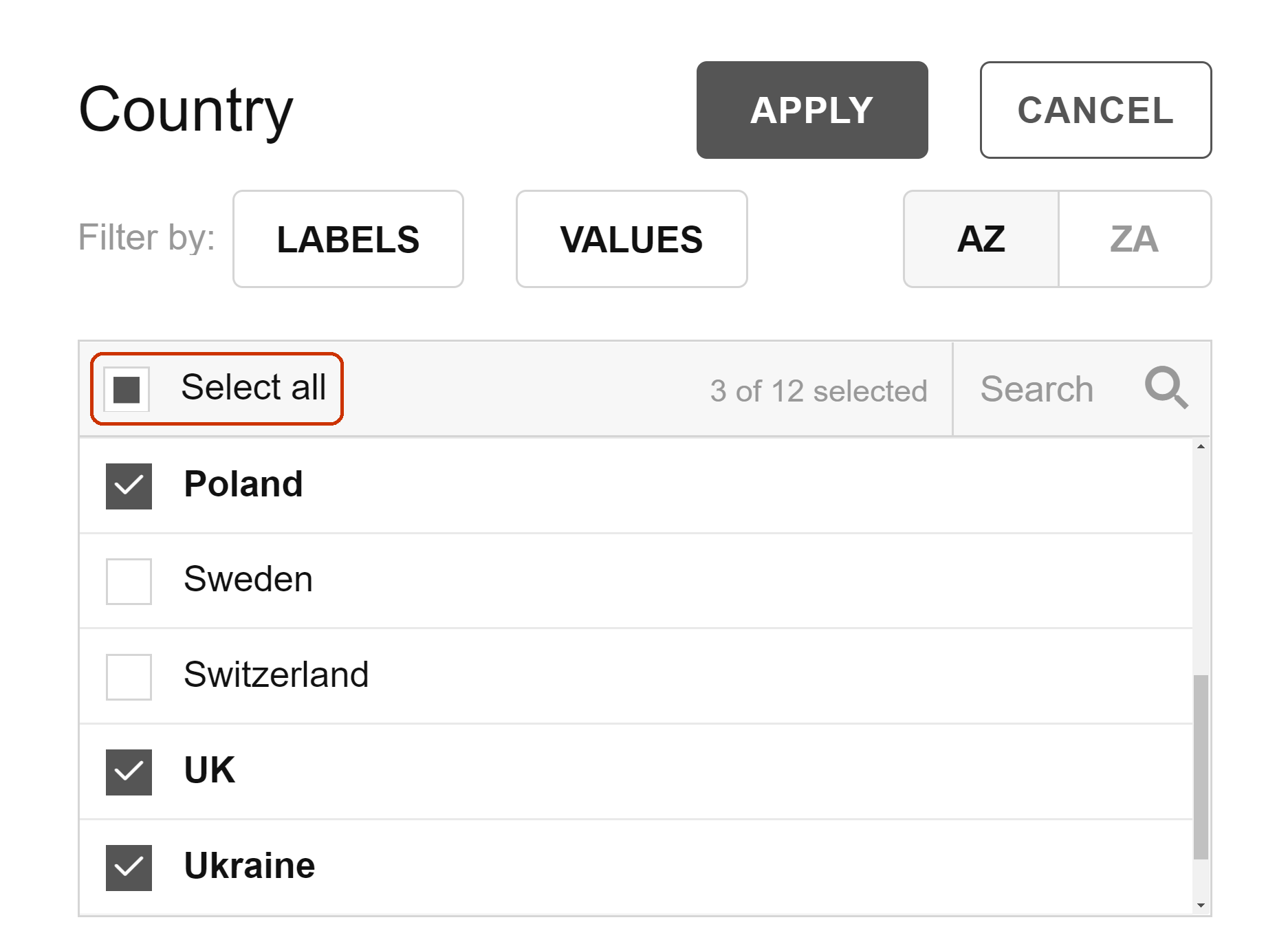
Step 3. Click the APPLY button to save your changes.
You can clear all filters from a field using the clearFilter() API call. For example:
pivot.clearFilter("Country");
